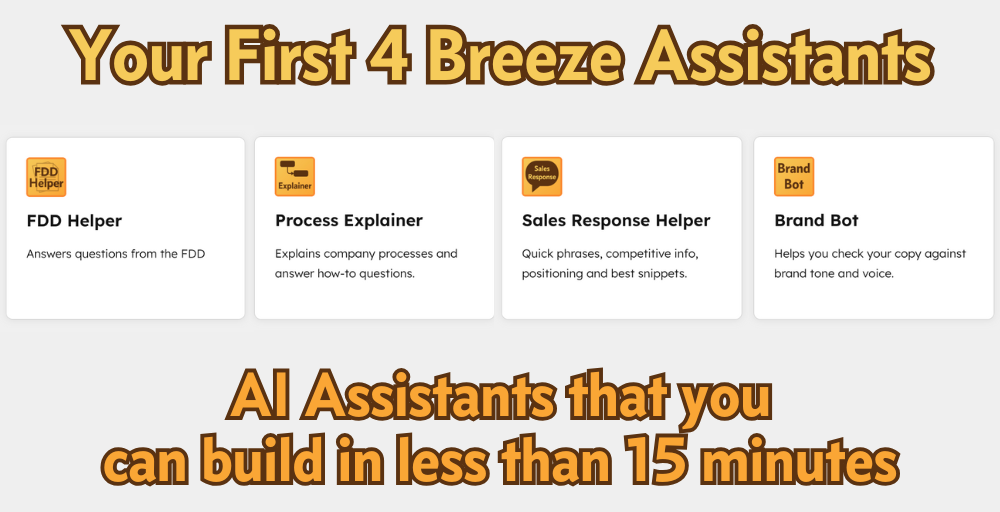In This Lab Report
I’ll cover 4 Breeze Assistants you can create inside HubSpot to level up your team’s AI tools right now. If you have the documentation already (and you do for at least a few of these) you can give your team custom AI tools right where they work in less than 15 minutes.
What are Breeze Assistants?
Breeze Assistants are like a Claude Project or ChatGPT CustomGPT that runs inside your HubSpot portal. They have access to your HubSpot settings and records.`
Why this matters
In short: better results, even for people new to AI.
Working with AI is the most effective when it’s in your flow of work and when it has the right context. Breeze Agents are a way to provide team- or task-specific tools in HubSpot with all the context your team needs.
This makes it a lot easier for people to use AI and get consistent results—they don’t need to understand how to create and bring the right context to an external chatbot. It also prevents your team from having to take your data to an external chatbot (which can also be a data exfiltration risk).
The 4 Assistants
Start in Breeze Studio
To build these, you’ll need to enable Breeze in your portal. Here are some instructions to get started and you may need to enable a Beta feature, depending on your setup. Reply to this if you need help and we can talk. Once your settings are in place, go to Breeze Studio in your navigation, find the Assistants tab and get started using the Create assistant button.
An FDD Helper
Give your Fran Dev reps quick answers to anything in the FDD, including approved language and recommendations and things they shouldn’t or can’t say. You don’t always want Reps going deep on FDD content, but they should have it at their fingertips.
How to build it:
Create a knowledge vault with a PDF of your most recent FDD.
If you have (or want to create) additional information like how to answer specific questions or questions they should not answer, just include those documents in the knowledge vault too. It accepts a lot of common file types like PDF and Word.
Attach the Knowledge Vault to the Assistant.
Name the Assistant, give it a description, initial welcome message and icon.
Give it instructions to answer questions from the FDD without making up information or referring to any sources not in the Knowledge Vault.
Publish it.
Tip: Have Breeze write your Assistant Instructions for you
Give Breeze a high-level description of what you want the assistant to accomplish. I like to use voice dictation to describe my requirements and preferred behavior. Generally you don’t need more than about 250 words to start. Then ask it to "give me a prompt that will be fast, accurate, and precise every time." Use that in the custom Assistant you’re creating.
A Process Explainer
Provide real time answers to your Teams’ “how do I…?” questions right where they work so they don’t have to guess or go to outside systems to search for process documentation—which we know just means they wouldn’t do it.
Download your process documentation into PDF, Word, or Markdown format. Most tools support an export like this.
Create a Knowledge Vault with all these files and add it to your custom Assistant.
Provide instructions that tell it to use the information in the Knowledge Vault to answer users’ questions about how to complete tasks.
Name the Assistant, give it a description, initial welcome message and icon.
Publish it.
A Sales Response Helper
Turn your sales training and artifacts into a dynamic assistant that can help reps while they’re on calls. Reps can focus on the call and still get backup to questions—hard or easy, rare or common—in seconds. When you have updates to any of your materials, you can roll them out to the team immediately.
Collect the sales reference and training materials you provide to you Reps.
Create a Knowledge Vault and upload the files, adding it to your custom Assistant.
Provide instructions that tell the Assistant to answer any question using the information in the Vault and to be clear, concise, and brief because the user may be asking for quick information while on a sales call and can’t read a long response.
Name the Assistant, give it a description, initial welcome message and icon.
Publish it.
A Brand Bot
This is the perfect assistant for anyone on the Team to get help improving their copy. Whether its marketing landing pages, sales emails, social media posts, your brand bot can make every Team member a Brand Voice master.
Start with HubSpot’s Brand Assistant template.
Preferably make sure your Brand Kit is setup in HubSpot, but creating a Knowledge Vault with your in depth Brand Tone and Voice guidelines, brand terms and definitions, positioning, messaging, etc. will help a lot.
Provide instructions to the Assistant specifying that it should help the user identify the ideal way to apply the brand guides to a communication they need help with.
Name the Assistant, give it a description, initial welcome message and icon.
Publish it.
So…now what?
Pick one assistant that solves some daily friction for your team and build it this week. Try it out. Your instructions may require some fine tuning, but these are usually more production-ready than you think.